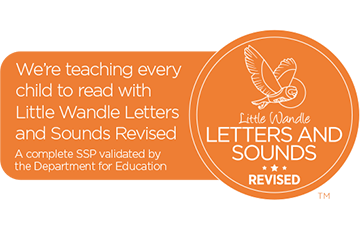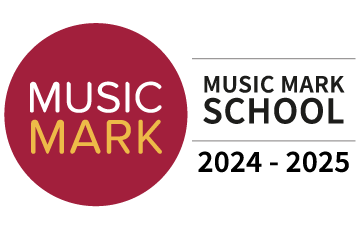Online Safety

Cyberbullying and online harassment
Cyberbullying and online harassment can be extremely distressing. They can be even be classed as criminal offences in some cases.
However, there are plenty of organisations you can turn to for help, including charities, social media service providers, and the police.
Here’s an overview of what online bullying is, how you can avoid it, and where you go for advice:
What is cyberbullying and online harassment?
Making comments or posts online that are deliberately abusive, offensive, threatening, or inflammatory.
Liking and sharing this kind of abuse can also count as bullying and harassment.
Online bullies and harassers use all sorts of platforms, including social media (like Facebook, Twitter, Snapchat, and Instagram), forums, gaming sites, comments sections, mobile phone chat groups and more.
There’s a very detailed definition of cyberbullying at: bullying.co.uk/cyberbullying/what-is-cyberbullying/
How you can stay safer
Think before you post: when posting or commenting online, consider what you say and what effect it may have. Never post comments that are abusive, threatening or are likely to cause offence to others.
Keep personal information personal: do not say anything or publish pictures that might later cause you or someone else embarrassment. Be aware of what friends post about you, or how they reply to your posts – particularly about your personal details and activities.
Make the most of privacy settings: keep your profiles closed, allowing access only to your chosen friends and family.
Social media help sections can show you how to block users, change your privacy and contact settings, and report abusive content:
- Facebook - https://www.facebook.com/help/
- Twitter - https://support.twitter.com/
- Instagram - https://help.instagram.com/
- LinkedIn - https://www.linkedin.com/help/linkedin
- Google+ - https://support.google.com/plus#topic=6320382
- YouTube - https://www.youtube.com/yt/policyandsafety/en-GB/reporting.html
- Pintrest - https://help.pinterest.com/en
- Tumblr - https://www.tumblr.com/abuse
- Snapchat - https://support.snapchat.com/en-GB
- Fortnite- https://www.saferinternet.org.uk/blog/parents-guide-fortnite-battle-royale
Report cyberbullying to internet service providers: lots of content online is offensive or upsetting. It’s not always a criminal offence, but it often violates the terms and conditions established by social media sites and internet service providers. Service providers are often keen to take action against users who abuse their terms of service.
If you believe that you are the victim of online bullying, keep a record of the content (for example, take a screenshot). You can use this to help your report to the service provider and, if necessary, the police.
A wealth of information linked to E-Safety can be found on Childnet, NSPCC and Thinkuknow: http://www.childnet.com/ and https://www.nspcc.org.uk/ and https://www.thinkuknow.co.uk/
E-Safety presentation for parents
Seasonal Netiquette: 5 new parenting rules for screen time and tech when families gather
10 tips for parents
1. Set up an account for each user on your pc at home and only giver yourself administrator access. This will allow you to keep control of the settings and the installation of software. Each user account can be password protected.
2. Add a screensaver protected by a password to your account so that if you leave your pc for 5 minutes you will have to enter your password. You can do this in the 'control panel'.
3. Encourage your family to use technology in a public part of the house and not in a bedroom. This applies not just to pcs but also to laptops, games consoles, internet browsers on phones etc.
4. Remember that many consoles come with family settings. For example if you want to disable or limit 'Xbox Live' on an Xbox 360 you can do so by going to 'Settings, Parental Controls'. There is also the option to add a mask to voices so that a youngster's voice sounds like that of an adult or even a robot.
5. Use a pop up blocker. Both Internet Explorer and Firefox come with their own pop-up blockers. If you are accessing a site that has a genuine pop up window that you need to access you should add it to the trusted sites rather than turn off the pop up blocker. the settings can be found in the 'Tools' menu of the browser.
6.Encourage your child not to open e-mails from unfamiliar email addresses and to avoid opening suspicious attachments. As far as possible you should encourage your child to use the school's Learning Platform as this provides a safer environment.
7. Set your favourite search engine to do 'safe searches'. This will make sure that a search returns to content suitable for all ages. For example, to set Google to do safe searches, click on search settings on the homepage and then ensure that moderate or strict filtering is enabled.
8. Adjust the security settings of your browser and pc. For example, Apple Macs allow users to change settings in the parental control preference pane. Windows Vista and Windows 7 also have parental control sections.
9. Keep virus protection software up to date.
10. Engage in their world - add them as a friend on social networking site, text them, discover what their games consoles do etc.
Social networking safety
Social networking allows many of us to keep in contact with people and to share details and photos of what is happening in our lives. Young people will have grown up surrounded by sites such as Facebook, Bebo, Snapchat and Instagram. Social networking sites will undoubtedly play an important part in the lives of youngsters as they get older and we need to ensure that we give the simple guideance to ensure that they use them safely.
5 simple rules to discuss at home
1. Adjust privacy settings - in Facebook you can select 'Settings, Privacy Settings, Profile'. This will allow you to restrict who sees information and prevents friends of friends seeing your posts and photos. In Bebo you can do a similar task by selecting 'Settings, Privacy Settings'.
The following link will take you to the NSPCC site, which will give more detailed information regarding other social and gaming sites. Please visit nspcc.org.uk
2. Think before you post - It is very easy to post a comment or photo in anger or frustration. By the time you remove it many people will have seen it and the harm is done.
3. Only add people who you know in real life as friends. Remember that just because someone has a photo showing them as 15 years old in their profile, they may be someone completely different.
4. Think carefully about how much you put on your profile - you don't need to tell everyone your address, date of birth and mobile number.
5.Pay attention to age restrictions - for example Facebook , Snapchat, Instagram and Bebo are for people aged 13 and over.